Getting set up in Zuko is straightforward. To start showing you data, we need two things in place:
To add a form into your account, simply click Add Form in the top right of the Top Nav. You’ll then see the following screen:
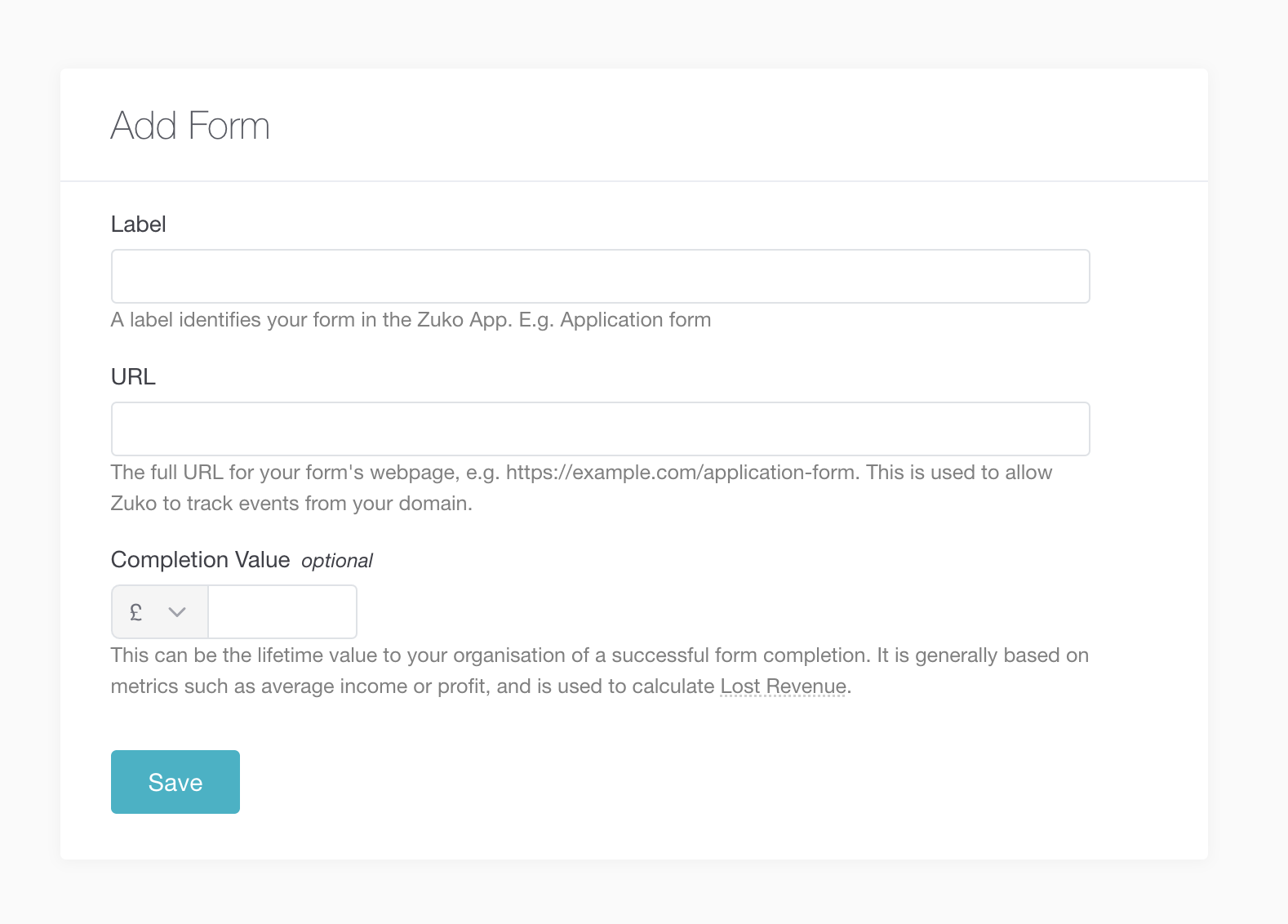
For multi-step forms that appear across multiple URLs, you will need to set up a form for each step in the process and enter the URL for each every time.
For Single Page Apps or Multi-Step forms contained on the same URL, simply enter the URL of the first step.
If you have a form that appears in multiple places on your website, simply add the URL of one of the pages where it appears.
Click Save, and you’ll be taken to a page that contains the Activity Tracking and Completion Tracking Codes for your form. Your form is now configured in Zuko and ready to receive data once you have added the codes to your site.