So you’ve setup your first form, adding tags to your site, data has been collected and you’ve labelled and ordered your fields in Zuko. What now?
We know that you’re probably excited to start exploring your data, but also want to know if there are any quick wins to improve the conversion rate of your form. This therefore is a guide on finding the first (of many) potential improvements to your online form.
Before we head into the Zuko app and the data within, a tip - when delving into Zuko, it’s incredibly helpful to have your form open at the same time. This allows you to view data within Zuko and then look again at your form with fresh and more informed eyes - to look at the context for the metrics shown within Zuko.
The Fields Overview is the best place to start to find any glaring problems with your form. Why? Well it draws in different metrics and presents them in a way that’s easy to understand.
The Fields overview shows you which fields are most often interacted with, most likely to be drop-out points, or cause the most return friction.
Let’s take a closer look:
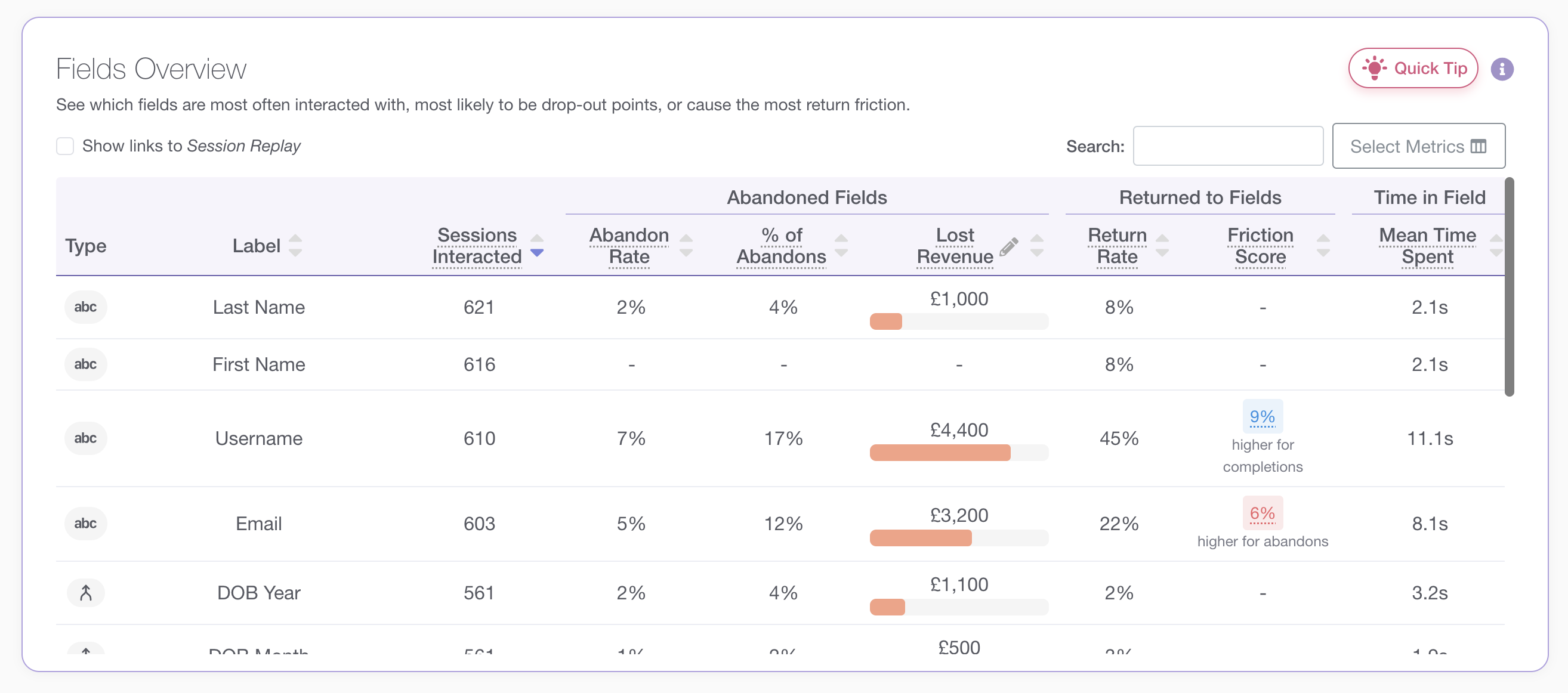
The Field Overview table is the first thing you can see when you load up the Field Data view. You can see fields and the field type on the left hand side.
Some of the main metrics to look at are:
% of Abandons - Of all the abandons that happened in this form, what % happened in this field?
Returns Rate - The proportion of visitors who came back to this field at least once
Mean Time Spent - The average time spent in this field
Looking at the visualisation, you will probably see one or more fields that seem to stand out from the rest. For example:
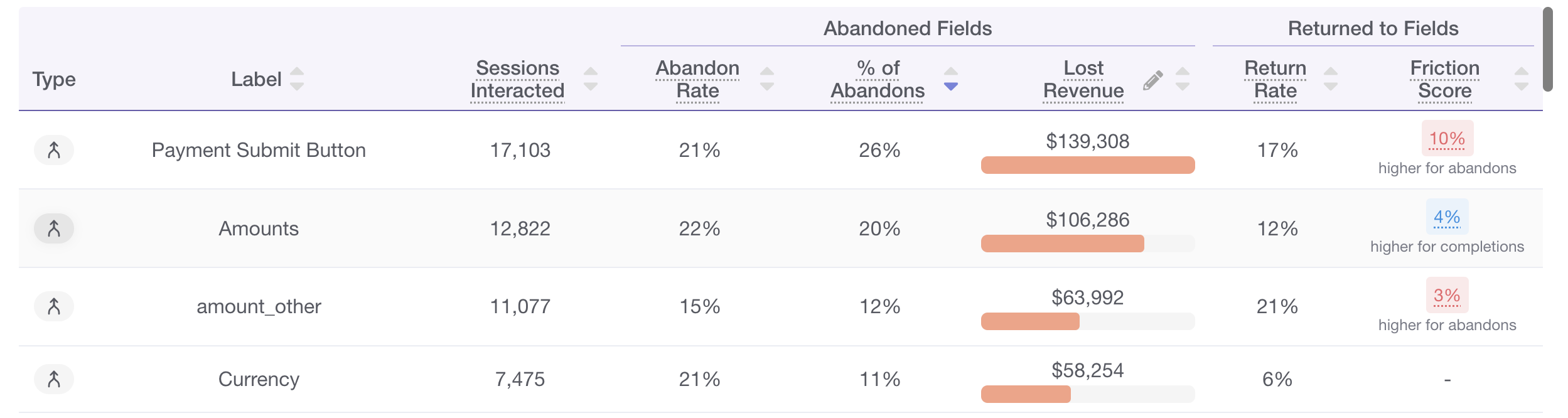
Here two fields stand out - the submit button, and the amounts field.
If 26% of Abandons happen on the submit button, this means there is an error showing on the form that the visitor can't get past. And with a 17% Return Rate, this amount of visitors end up clicking Submit more than once.
The percentages and values for each metric will differ depending on your form.
The important thing to remember is that this table shows how each field compared to others in your form. So even if the percentages are relatively low, the field with the the overall worst metrics is the most problematic when compared to the other fields in your form. Looking at your form holistically, what inputs are most problematic when compared to others?
Well, here’s when the interpretation starts. For each of the metrics listed above, a high proportion may mean different things.
Abandons - a large proportion of abandons on a field is rarely a good thing. Abandons in a field can happen for a variety of different reasons:
Returns - a large proportion of returns may be expected with a small number of fields. For example if a field can be used to ‘configure’ an order, or change a potential quote, you may expect a visitor to return to it often to tweak the data entered. But for many fields, you will not want visitors returning a large number of times. For example, if you’re asking for email, phone numbers, or asking visitors to set passwords, you want them to be able to complete these fields first time around.
Most of the time, a high proportion of field returns is due to field validation restrictions. You ask for information, visitors try to give you that information, but your form rejects the way in which they provide it. Some of the time this will be because the visitor makes a legitimate mistake, but a very high number of returns usually indicates something has gone awry.
Some common examples include:
Potential remedy - review and improve your field labelling, help text and validation. Help visitors avoid mistakes and be as constructive and useful when guiding them through correcting those mistakes.
Time - time spent in a field is perhaps the most ambiguous of the three metrics listed here. Complicated fields may require more time to complete, and it would be impossible to reduce the proportion of time spent in, for example, a ‘comments’ field. However, when looking at your fields you should have some preconceptions about how long comparatively a field should take to complete. If a field ‘takes you by surprise’ in how long visitors are spending in it, then it may be an indication of an underlying problem.
Time spent in a field can become more of an indicator when paired with the other metrics. If a field takes up a lot of time AND is abandoned or returned to, you can more confidently say that those are linked - it is problematic in part because it is taking up time and repeated effort.
You can toggle any of the above metrics, and focus on one, two or all three.
Perhaps one of the most difficult to quickly understand is when you see a high number of abandons and returns for a submit button - what does this mean?
High abandons - a visitor clicks the submit button, but the form does not get submitted. An error has occurred that prevents a visitor from getting to the next step or finishing their journey. Rather than try and correct the mistake, a visitor has simply decided to give up after that failed submission. You might expect this behaviour for a few visitors, but if a disproportionate number of people do this, your form clearly has some issues.
It’s a similar story for returns - a high proportion of field returns on a submit button means that visitors are repeatedly trying to submit your form and failing. They might try to submit, go off and try to correct their mistake, try again to submit the form, go back and change something else, try to submit again. This is obviously not how you want your customer experience to be.
Our advice? Head to the session explorer and search for abandoned sessions that clicked on your submit button, You’ll see what they were doing before and after they interacted with the submit button, and you’ll have a far better sense of why they are returning often.
You can also begin to explore different segments. A great one to start with is to view the Fields Overview data just for mobile visitors, particularly if mobile visitors represent a large proportion of your traffic. You’ll then see what field issues are affecting those visitors, which may be very different to other segments of people.
In the early stages of your form optimisation journey, you’ll likely be looking for fixes rather than testing ideas. Zuko is fantastic at spotting potentially broken inputs or problematic fields, highlighted by large number of abandons, time and returns. In the early stages you’ll want to simply improve the base visitor experience, before moving onto more experimental changes in your form - ones that require validation and testing, rather than simply making sure they don’t suck.
After your first fix, there’s still plenty to explore and much to improve. You may want to track tracking custom segments, track error messages, set up alerts, create a dashboard in the segment comparison view and generally gather more data to come up with testing hypothesis. Even after your first few fixes, your form’s conversion rate will never be 100%, so you’ll want to keep understanding why.